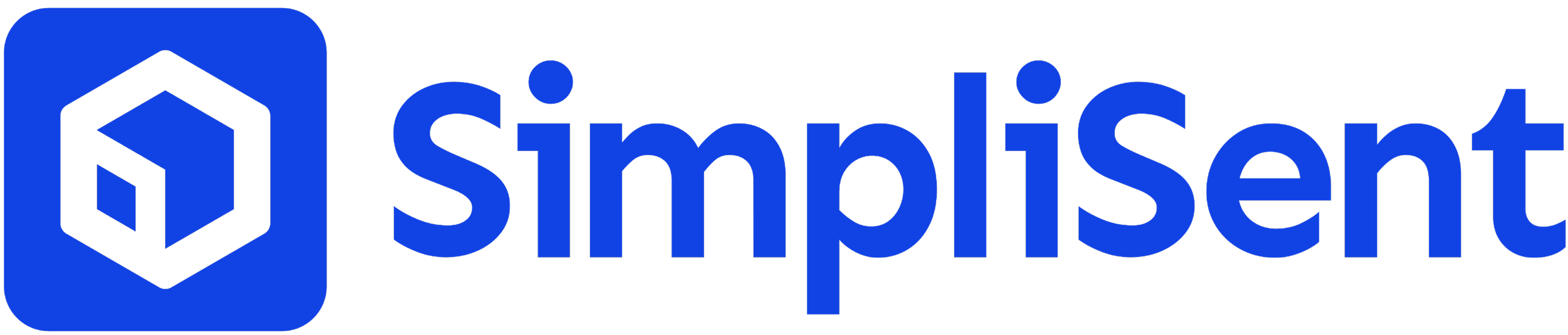Orders
Overview: Orders
Learn how to sync, create, and manage orders in SimpliSent
Managing Orders in SimpliSent
The Orders section centralizes all of your fulfillment operations. Here, you can:- Automatically sync orders from Shopify in real time
- Manually create orders for offline or custom sales
- Track fulfillment status from pending to shipped
- Generate and manage shipping labels directly from orders
Ways to Add Orders
Shopify Integration (Recommended)
- Connect your Shopify store in Settings
- Orders automatically sync into SimpliSent as they’re placed
- Includes order details, customer info, and product data
Manual Order Creation
- Click New Order in the Orders page
- Enter customer, address, and product details
- Ideal for offline sales, wholesale, or phone orders
Order Statuses
1
Pending
New orders waiting for shipping label creation.
2
Processing
Orders with labels purchased but not yet handed off to the carrier.
3
Shipped
Orders handed off to the carrier and in transit.
Order Details Page
Click any order number to view:- Customer Information – Shipping address, phone, and email
- Shipment Items – Products, quantities, weight, and declared value
- Tags – Automatically applied from Shopify or added manually
- Actions – Create Label, Update Tags, or Delete Order
Order Actions
From the Actions menu or the Order Details page, you can:- View Order – See full order details
- Create Label – Generate a shipping label directly from the order
- Update Tags – Add or edit tags for organization
- Delete Order – Permanently remove an order from SimpliSent
Bulk Order Tools
Use the checkboxes next to orders to:- Select multiple orders
- Create labels in batches
- Apply tags to multiple orders
- Delete multiple orders at once
Best Practices
Process Daily
Create labels and ship daily to maintain fast delivery times.
Validate Addresses
Ensure addresses are correct before creating labels to avoid returns.
Keep Shopify in Sync
Maintain your Shopify connection to prevent missing orders.
Use Tags
Tag orders by urgency, product type, or campaign for better organization.
Next step: Learn how to Print Shipping Labels from an order.