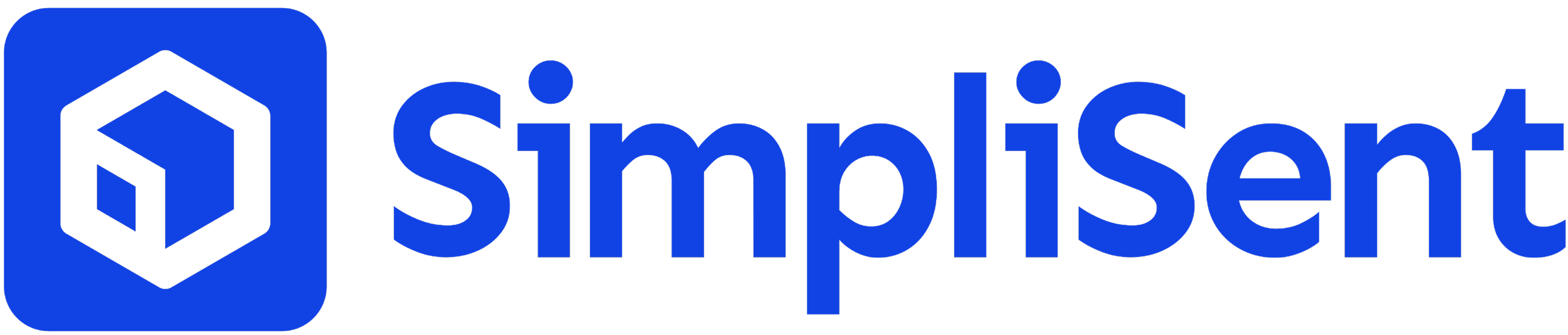Shipping (Labels)
Void a Shipping Label
Learn how to void unused shipping labels in SimpliSent and get refunded to your wallet
What Voiding Does
- Cancels the shipping transaction
- Invalidates the tracking number
- Requests a refund from the carrier (if eligible)
- Refunds the amount to your wallet
When to Void a Label
- Customer canceled the order
- Wrong address or service level selected
- Duplicate label created
- Package size or weight changed
Eligibility
A label can be voided if:- It has not been scanned by the carrier
- It is within the carrier’s void window (usually 24 hours)
Carrier-Specific Deadlines
USPS – Before the first scan, usually within 24 hoursUPS – Within 24 hours and before pickup or drop-off
FedEx – Within 24 hours and before the first scan
Once a label has been scanned by the carrier, it cannot be voided.
How to Void a Label
- Go to Labels in your SimpliSent sidebar.
- Find the label you want to void.
- Click the three dots under Actions.
- Select Void Label.
- Review the eligibility message and confirm.
If a label is not eligible for voiding, you’ll see a message explaining why.
Refund Information
- Refund Destination: All refunds go to your wallet.
- Timeline: Usually processed within a few minutes, but can take up to 24 hours depending on the carrier.
- Use of Funds: Wallet funds can be applied toward future label purchases.
Best Practices
- Void unused labels immediately after you know they won’t be used.
- Double-check addresses, service levels, and package details before creating labels to avoid needing voids.
- For busy shipping days, review your Labels list at the end of the day for unused labels.
Need help voiding a label? Contact our support team.