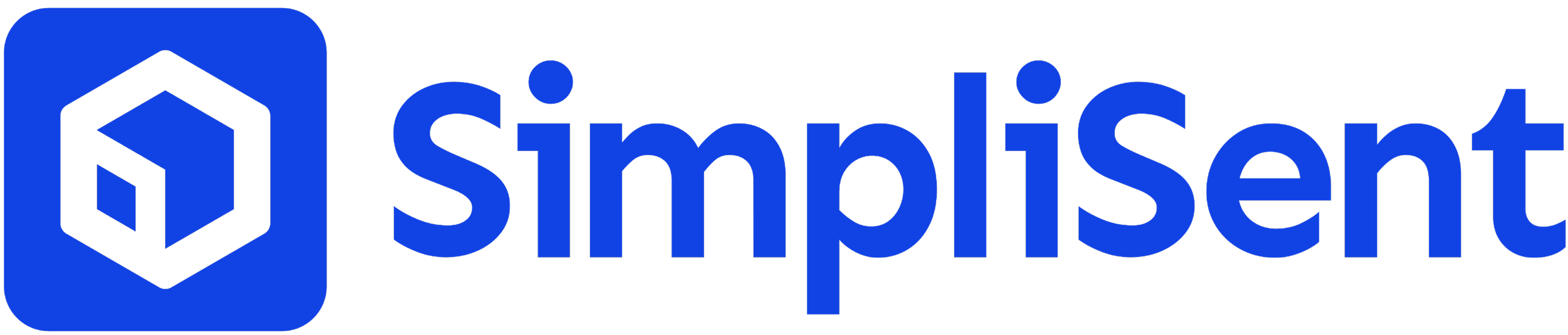Setup & Settings
Saved Addresses
Save and manage frequently used shipping addresses
Saved Addresses
Save frequently used shipping addresses to speed up label creation and ensure accuracy.Benefits of Saved Addresses
- Faster label creation - Quickly select from your saved addresses
- Consistency - Ensure accurate address information every time
- Reduced errors - Eliminate typos and missing information
- Time savings - No need to re-enter the same addresses repeatedly
Managing Your Saved Addresses
Adding a New Address
- Navigate to Settings in your dashboard
- Click on “Saved Addresses”
- Click “Add New Address”
- Fill in the address details:
- Recipient name
- Company name (optional)
- Street address
- Apartment/suite/unit (optional)
- City, State/Province, ZIP/Postal Code
- Country
- Phone number (optional)
- Add a label for easy identification (e.g., “Home”, “Office”, “Warehouse”)
- Click “Save Address”
Editing an Address
- Go to Settings > Saved Addresses
- Find the address you want to edit
- Click the “Edit” button
- Make your changes
- Click “Save Changes”
Deleting an Address
- Go to Settings > Saved Addresses
- Find the address you want to delete
- Click the “Delete” button
- Confirm the deletion
Using Saved Addresses in Labels
When creating a shipping label:- Start creating a new label
- In the recipient section, click “Saved Addresses”
- Select the address from your saved list
- The address information will auto-populate
Address Validation
SimpliSent automatically validates addresses to ensure:- Correct formatting
- Valid postal codes
- Deliverable locations
- Proper address standardization
Pro Tip: Regularly review and update your saved addresses to ensure they remain current and accurate.