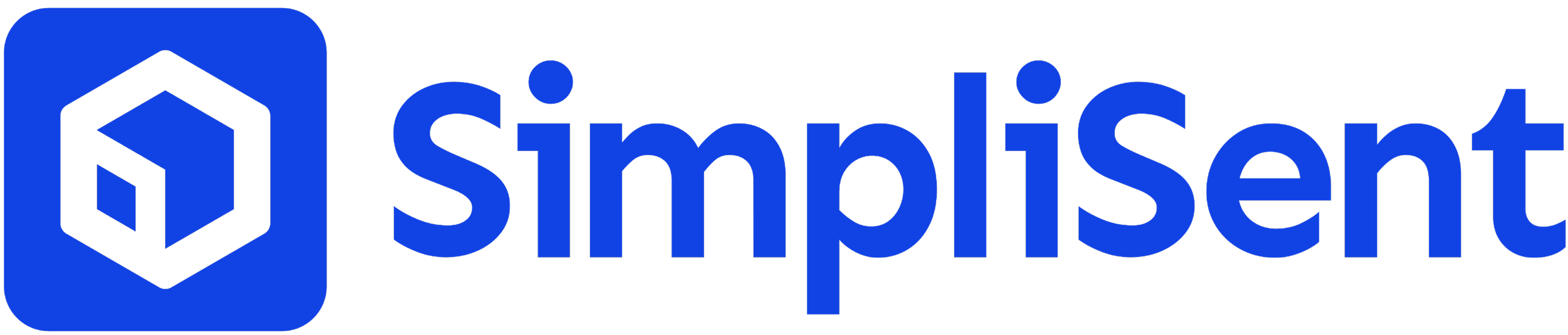Setup & Settings
Saved Parcels
Save and manage frequently used parcel sizes and specifications
Saved Parcels
Save commonly used parcel dimensions, weights, and specifications to streamline your shipping process.Why Save Parcels?
- Speed up label creation - No need to re-enter dimensions every time
- Ensure consistency - Use the same measurements for similar packages
- Reduce errors - Accurate dimensions lead to correct shipping rates
- Save time - Quick selection from your saved parcel templates
Creating a Saved Parcel
Adding a New Parcel Template
- Navigate to Settings in your dashboard
- Click on “Saved Parcels”
- Click “Add New Parcel”
- Enter the parcel details:
- Name: Give it a descriptive name (e.g., “Small Box”, “Large Envelope”)
- Dimensions: Length, Width, Height (in inches or centimeters)
- Weight: Default weight for this parcel type
- Description: Optional notes about this parcel type
- Click “Save Parcel”
Recommended Parcel Templates
Small Items
- Small Envelope: 10” × 6” × 0.25”, 0.5 lbs
- Small Box: 8” × 6” × 4”, 1 lb
- Medium Box: 12” × 9” × 6”, 2 lbs
Common Shipping Boxes
- Large Box: 18” × 12” × 12”, 5 lbs
- Extra Large Box: 24” × 18” × 18”, 10 lbs
- Tube/Pipe: 36” × 6” × 6”, varies
Managing Saved Parcels
Editing a Parcel
- Go to Settings > Saved Parcels
- Find the parcel you want to edit
- Click the “Edit” button
- Make your changes
- Click “Save Changes”
Deleting a Parcel
- Go to Settings > Saved Parcels
- Find the parcel you want to delete
- Click the “Delete” button
- Confirm the deletion
Using Saved Parcels in Labels
When creating a shipping label:- Start creating a new label
- In the parcel section, click “Saved Parcels”
- Select the parcel template from your saved list
- The dimensions and weight will auto-populate
- Adjust the actual weight if different from the template
Best Practices
Naming Conventions
- Use descriptive names that indicate size and type
- Include dimensions in the name for quick reference
- Add version numbers if you have multiple similar parcels
Weight Considerations
- Set default weights based on typical contents
- Remember to update the actual weight during label creation
- Consider maximum weight limits for different carriers
Regular Maintenance
- Review your saved parcels periodically
- Remove outdated or unused templates
- Update dimensions if you switch box suppliers
Pro Tip: Create parcel templates for your most frequently shipped items to reduce label creation time by up to 50%.