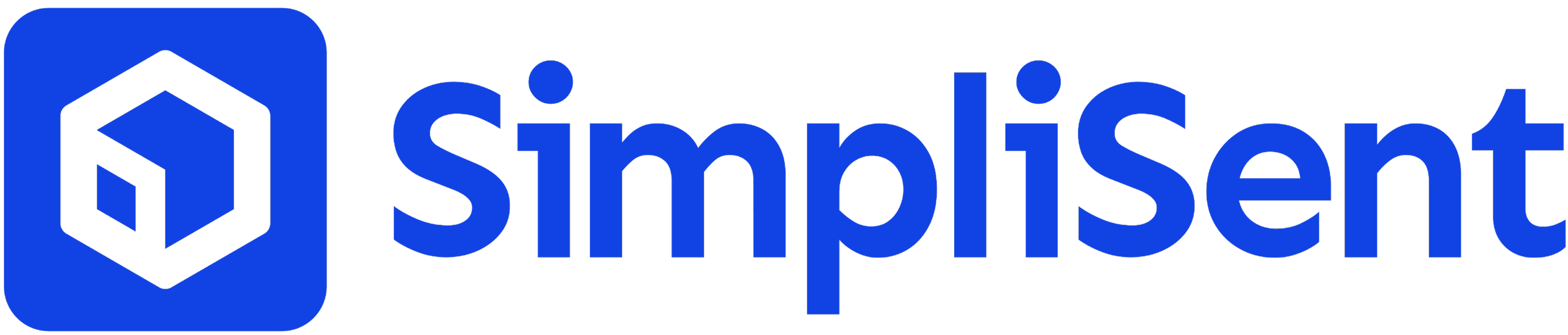Key Features
Multi-Carrier Access
Compare and buy labels from USPS, UPS, and FedEx with built-in discounts.
Bulk Tools
Create, purchase, and update multiple labels at once.
Real-Time Tracking
Automatic carrier updates from creation to delivery.
Return Labels
Create return shipping labels for exchanges or refunds.
Status Workflow
1
Draft
Label created but not purchased. Rates are visible but no tracking number yet.
2
Purchased
Tracking number assigned. Label ready to print, package ready for pickup.
3
In Transit
Carrier has picked up the package and is delivering it.
4
Delivered
Package successfully delivered to the recipient.
How to Create a Label
1. Enter Shipment Details
1. Enter Shipment Details
- From Address – Defaulted from your account settings (can save multiple warehouse addresses).
- To Address – Recipient’s full details (name, street, city, state, ZIP, phone).
2. Select Package Type
2. Select Package Type
- Use custom dimensions (Length × Width × Height + weight)
- Select carrier-provided packaging (e.g., USPS Priority Mail boxes)
- Or choose from your saved parcel sizes
3. Choose Shipping Service
3. Choose Shipping Service
- Compare carriers (USPS, UPS, FedEx) with discounted rates
- Review delivery times and pricing side by side
- Add insurance, delivery confirmation, or signature requirements if needed
4. Purchase Label
4. Purchase Label
- Review shipment details and cost breakdown
- Purchase with one click using wallet funds
- Label status updates to Purchased with tracking number
5. Print and Ship
5. Print and Ship
- Download and print the PDF label
- Securely attach to package (remove or cover old labels)
- Schedule pickup or drop off at carrier location
Labels Table
From the Labels page you can:- Search and filter by tracking number, status, or recipient
- Sort by creation date, carrier, or delivery status
- Perform bulk actions like purchasing or voiding multiple labels
- View carrier, tracking, delivery status, and timestamps
Advanced Tools
International Shipping
Auto-generate customs forms, HS codes, and invoices.
Address Validation
Prevent failed deliveries with real-time checks and ZIP+4 validation.
Insurance
Add carrier insurance (up to $100 included) or extra coverage at 1% of value.
Automation
Auto-create labels from imported orders and apply carrier rules.
Best Practices
Validate Addresses
Avoid delays and surcharges by validating before purchase.
Measure Accurately
Provide exact dimensions and weight to prevent rate adjustments.
Match Service to Needs
Balance cost vs. delivery speed based on order urgency.
Use Insurance Wisely
Add coverage for high-value or fragile packages.
Troubleshooting
Address Validation Errors
- Verify city, state, and ZIP match
- Some carriers restrict PO Box delivery
Rate Calculation Issues
- Not all services available in every ZIP code
- Weekend or special delivery may have limited availability
Printing Problems
- Ensure your printer is set to “Actual Size” (100%)
- Labels can be re-downloaded anytime from the Labels page