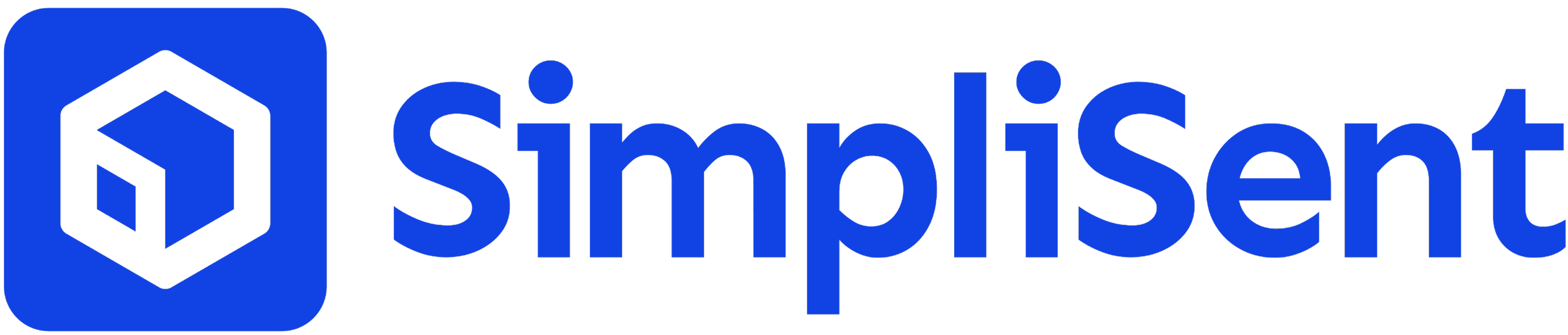Benefits of Saved Addresses
- Faster label creation – Select saved addresses instead of typing them each time
- Consistency – Ensure your shipping information is always correct
- Reduced errors – Avoid typos and incomplete details
- Time savings – Reuse addresses across multiple shipments
Managing Your Saved Addresses
Adding a New Address
- Navigate to Settings in your dashboard
- Click on “Saved Addresses”
- Click “Add New Address”
- Enter the details:
- Sender name
- Company name (optional)
- Street address
- Apartment/suite/unit (optional)
- City, State/Province, ZIP/Postal Code
- Country
- Phone number (optional)
- Add a label (e.g., “Office”, “Warehouse”) for quick reference
- Click “Save Address”
Editing an Address
- Go to Settings > Saved Addresses
- Find the address you want to edit
- Click “Edit”
- Update the details
- Click “Save Changes”
Deleting an Address
- Go to Settings > Saved Addresses
- Find the address you want to remove
- Click “Delete”
- Confirm the deletion
Using Saved Addresses in Labels
When creating a shipping label:- Start creating a new label
- In the recipient section, click “Saved Addresses”
- Choose from your saved list
- The address will auto-fill
Address Validation
SimpliSent automatically checks saved addresses for:- Correct formatting
- Valid postal codes
- Deliverability
- Standardization
Pro Tip: Review your saved addresses regularly to keep them up to date and prevent delivery issues.