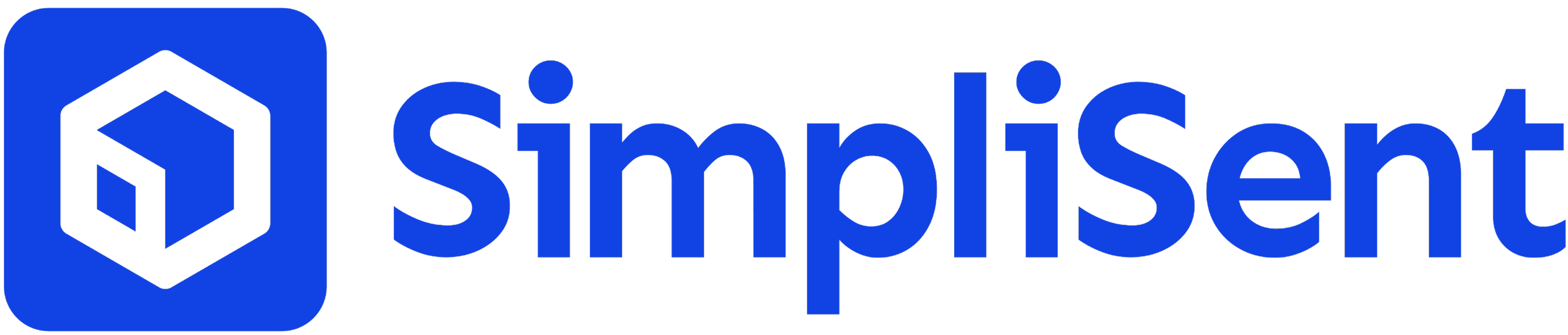When to Create Return Labels
- At label creation – Add a return label alongside the original shipment
- Post-delivery requests – Generate a label when a customer initiates a return
- Exchanges – Provide return labels for size, color, or model swaps
- Warranty claims – Support returns for repairs or replacements
How to Create a Return Label
Return labels can be created either when making the original shipment or afterward from an order/label.During Initial Label Creation
- Create a new shipping label
- Check the box for Create Return Label
- The return label will be automatically generated with the same carrier and service level
From Orders or Labels List
- Go to the Orders or Labels page
- Locate the shipment you want to return
- Click the three dots in the Actions column
- Select Create Return Label
From Order or Label Details
- Open the order details or label details page
- Click Create Return Label
Return labels always use the same carrier and service class as the original shipment.
Managing Return Labels
- Track usage – See when return labels are created and redeemed
- Monitor costs – Keep an eye on return shipping expenses
- Analyze reasons – Spot product or fulfillment issues